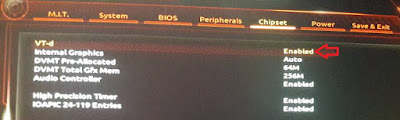Why HAXM Installation Fails The Android Studio Installs Intel HAXM when you install Android Studio. But you may get the HAXM Installation Failed message because of the following reasons Android emulator is already running The processor is not Intel-based Unsupported OS Hyper-V Manager must be disabled Virtualization must be enabled in Bios ( VT-x ) The PC must support Virtualisation Antivirus (Avast) may interfere with HAXM Installation Android emulator is already running You should stop the Android emulator, if it is already running. You can stop it from the AVD Manager. On the action, column click down-arrow on the right and click Stop. This stops the emulator. Or you can restart the computer. The processor is not Intel-based Intel HAXM cannot be used on systems without an Intel processor. Even if the processor is Intel, it still needs to have the support VT-x, EM64T, and Execute Disable Bit For AMD Based PC, you can use the Hyper-V to run the Android Emulator OS Not supported Supported Windows OS is 7, 8, 8.1 & 10. Supported macOS is 10.12, 10.13 & 10.14 Only 64 bit OS is supported. Disable the Hyper-V Manager Hyper-V is another Virtualisation technique just like Intel HAXM. You cannot use both at the same time. Hence, It is necessary to Disable Hyper-V. You can follow these steps to disable Hyper-V Go to Control Panel -> Programs and Features -> Turn Windows features on or off From the window disable Hyper-V options Reboot your machine Hyper-V might not be disabled If you have windows 10 features such as Device Guard and Credential Guard is enabled, it can prevent Hyper-V from being completely disabled. The Device Guard and Credential Guard hardware readiness tool released by Microsoft can disable the said Windows 10 features along with Hyper-V: Download the latest version of the Device Guard and Credential Guard hardware readiness tool. Unzip Open the Command Prompt using Run as administrator Run the following command @powershell -ExecutionPolicy RemoteSigned -Command "X:\path\to\dgreadiness_v3.6\DG_Readiness_Tool_v3.6.ps1 -Disable" Reboot. Virtualization is disabled in Bios How to Install HAXM There are two ways in which you can install Intel HAXM. Using the Android SDK Manager Installing from Android SDK Manager Go to Android SDK Manager (Tools -> SDK Manager) and select SDK Tools. You will find the Intel x86 Emulator Accelerator HAXM installer listed here. Select it and click on OK.