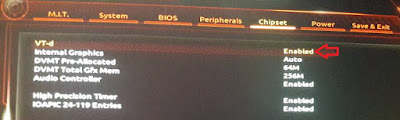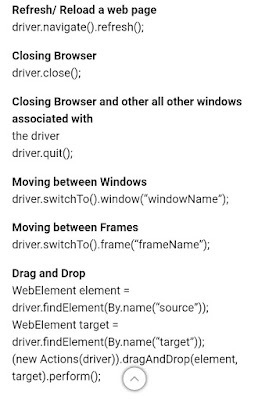Why HAXM Installation Fails The Android Studio Installs Intel HAXM when you install Android Studio. But you may get the HAXM Installation Failed message because of the following reasons Android emulator is already running The processor is not Intel-based Unsupported OS Hyper-V Manager must be disabled Virtualization must be enabled in Bios ( VT-x ) The PC must support Virtualisation Antivirus (Avast) may interfere with HAXM Installation Android emulator is already running You should stop the Android emulator, if it is already running. You can stop it from the AVD Manager. On the action, column click down-arrow on the right and click Stop. This stops the emulator. Or you can restart the computer. The processor is not Intel-based Intel HAXM cannot be used on systems without an Intel processor. Even if the processor is Intel, it still needs to have the support VT-x, EM64T, and Execute Disable Bit For AMD Based PC, you can use the Hyper-V to run the Android Emulator OS Not supported Supported Windows OS is 7, 8, 8.1 & 10. Supported macOS is 10.12, 10.13 & 10.14 Only 64 bit OS is supported. Disable the Hyper-V Manager Hyper-V is another Virtualisation technique just like Intel HAXM. You cannot use both at the same time. Hence, It is necessary to Disable Hyper-V. You can follow these steps to disable Hyper-V Go to Control Panel -> Programs and Features -> Turn Windows features on or off From the window disable Hyper-V options Reboot your machine Hyper-V might not be disabled If you have windows 10 features such as Device Guard and Credential Guard is enabled, it can prevent Hyper-V from being completely disabled. The Device Guard and Credential Guard hardware readiness tool released by Microsoft can disable the said Windows 10 features along with Hyper-V: Download the latest version of the Device Guard and Credential Guard hardware readiness tool. Unzip Open the Command Prompt using Run as administrator Run the following command @powershell -ExecutionPolicy RemoteSigned -Command "X:\path\to\dgreadiness_v3.6\DG_Readiness_Tool_v3.6.ps1 -Disable" Reboot. Virtualization is disabled in Bios How to Install HAXM There are two ways in which you can install Intel HAXM. Using the Android SDK Manager Installing from Android SDK Manager Go to Android SDK Manager (Tools -> SDK Manager) and select SDK Tools. You will find the Intel x86 Emulator Accelerator HAXM installer listed here. Select it and click on OK.
How to fix emulator HAXM installation error
How to overcome TP Link Wireless Router challenges on macOS ( big Sur 11.2 )
In order to let this adapter installed and work,We have to disable the SIP and give the authority of this App to be installed. 1. Reboot into recovery mode. For my Mac book pro, hold “command + R” at power on until the display says loading options. 2. Disable the SIP. Go to the utility menu and choose Terminal. Type “csrutil disable” and press enter, then reboot the mac to let this take effect. 3. Give the APP authority in order to installed on Mac. Open terminal and type this command “sudo spctl --master-disable” Then you can find the “anywhere” option on the Security & Privacy page. 4. Download and install the driver. For me the latest version 5 works! Download link: https://github.com/chris1111/Wireless-USB-Big-Sur-Adapter/releases/tag/V5 During the installation, it may ask you for authority. Then go to the system preference, Security & Privacy and click the “details” to give the APP permission to be installed.
Mobile Application Testing Checklist
Mobile Application Testing Checklist 1. DEVICE SPECIFIC CHECKS 1.1 Can the app be installed on the device? 1.2 Does the app behave as designed/desired if there is an incoming call? 1.3 Does the app behave as designed/desired if there is an incoming SMS? 1.4 Does the app behave as designed/desired if the charger is connected? 1.5 Does the app behave as designed/desired if the charger is disconnected? 1.6 Does the app behave as designed/desired if the device goes to sleeping mode 1.7 Does the app behave as designed/desired if the device resumes from sleeping mode 1.8 Does the app behave as designed/desired if the device resumes from lock screen? 1.9 Does the app behave as designed/desired if the device is tilted? 1.10 Does the app behave as designed/desired if the device is shaken? 1.11 Does the app behave as designed/desired if a local message is coming from another app (think of: calendar reminders, to-do task etc.). 1.12 Does the app behave as designed/desired if a push message is coming from another app (think of: twitter mentions, whatsapp message, wordfeud invitation, etc). 1.13 Does the app interact with the GPS sensor correctly (switch on/off, retrieve GPS data)? 1.14 Is the functionality of all the buttons or keys on the device defined for this app? 1.15 Verify that buttons or keys which have no defined function have no unexpected behaviour on the app when activating. 1.16 In case there’s a true “back” button available on the device does the “back” button take the user to the previous screen? 1.17 In case there’s a true “menu” button available on the device, does the menu button show the app’s menu? 1.18 In case there’s a true “home” button available on the device, does the home button get the user back to the home screen of the device? 1.19 In case there’s a true “search” button available on the device, does this get the user to some form of search within the app? 1.20 Does the app behave as designed/desired if the “Battery low” message is pushed 1.21 Does the app behave as designed/desired if the sound on the device is turned off? 1.22 Does the app behave as designed/desired if the device is in airplane mode? 1.23 Can the app be de-installed from the device? 1.24 Does the application function as expected after re-installation? 1.25 Can the app be found in the app store? (Check after go-live) 1.26 Can the app switch to different apps on the device through multitasking as designed/desired? 1.27 Are all touch screen positions (buttons) working when a screen protector is used. 2. NETWORK SPECIFIC CHECKS 2.1 Does the app behave according to specification if connected to the internet through Wi-Fi? 2.2 Does the app behave according to specification if connected to the internet through 3G? 2.3 Does the app behave according to specification if connected to the internet through 2G? 2.4 Does the app behave according to specification of the app is out of network reach? 2.5 Does the app resume working when it gets back into network reach from outside reach of the network? 2.6 Update transactions are processed correctly after re-establishing connection. 2.7 Does the app still work correctly when tethering or otherwise connected to another device 2.8 What happens if the app switches between networks (Wi-Fi, 3G, 2G) 3. APP SPECIFIC CHECKS 3.1 Has the app been tested on different type of devices and different versions of OS? 3.2 Stability check: if the app has a list (for instance of pictures) in it, try scrolling through it at high speed. 3.3 Stability check: if the app has a list (for instance of pictures) in it, try scrolling to before the first picture or behind the last picture. 3.4 Is downloading of the app prevented in case it’s bigger than the OS allows downloading when connected to cellular networks. 3.5 Integration: does the app connect correctly to the different social networks (LinkedIn, twitter, facebook, etc). 3.6 The app does not interfere with other apps when in background/multitasking mode (using GPS, playing music, etc.). 3.7 Can the user print from the app (if applicable) 3.8 The search option in the app displays relevant results 3.9 Verify most common gestures used to control the app. 3.10 What happens if you select different options at the same time (undesired multitouch, for example – select two contacts from the phone book at the same time). 3.11 App name should be self explanatory 3.12 Does the app limit or clean the amount of cached data. 3.13 Reloading of data from remote service has been properly designed to prevent performance issues at server-side. (manual reloading of data can reduce the amount of server calls) 3.14 Does the app go to sleep mode when running in the background (prevent battery drain) 4. APP USER INTERFACE CHECKS This checklist is based on the recommendations of Apple and some other experts. This checklist is not a substitute for a usability test, to get a good feeling of the user experience of an app a user experience test is always the most reliable method. User interface checks toelichten. 4.1 To keep controls as unobtrusive as possible for instance by fading them out if they are not used for a while. 4.2 Make it possible for users to go back to a previous screen for instance by adding a back or cancel button 4.3 The main function of the app should be apparent immediately. It should speak for itself. 4.4 Use at most one action on the screen that is highlighted as the most likely for the user. (Example: in iOS a blue button represents the default or most likely action). 4.5 Minimize user actions by using a picker or a table view where users can select a certain choice over a data entry field where users have to type a choice 4.6 In an app, the user should not be able to store files locally, outside the app sandbox. 4.7 In an app, the user should not be exposed to the permissions of a specific file 4.8 If there is a long list of data to scroll trough, provide a search option above the list. 4.9 If performance is slow, indicate a progress status icon (“Loading…”), preferably with specific message. 4.10 In case of ‘live’ filtering of data while the user enters his search query, verify the performance. 4.11 The appearance of buttons that perform standard actions are not altered in the app (for instance: refresh, organize, trash, Reply, back, etc.) 4.12 Do not use standard buttons for other functions then that they are normally used for 4.13 The app should respond to all changes in device orientation, as per the design 4.14 Do not redefine gestures in your app that have a standard meaning (example: swiping from top to bottom enables the notification center) 4.15 Requirement to login is delayed in the app as long as possible 4.16 If the app is stopped at an unexpected time, user data should be saved locally and available at start-up. 4.17 Users should be warned of the consequences of deleting a document 4.18 Keyboard adjusts to expected input (for instance numbers/letters when expected). 4.19 Are inactive buttons clearly distinguished from active buttons?
Karate API Automation Framework
What is Karate Framework? In this Karate Framework Tutorial, We are going to create the Own Karate API Testing Automation Framework, We will use the Person APIs(with JSON Server). After that We will automate APIs of GitHub Repo V3. There are multiple Karate API testing examples we are going to show you in this series. Why we Need Karate API Testing? - Open source - API Testing, Mocking, - Performance Testing, - UI Automation, Reporting - Parallel Execution - BDD Style, Native JSON/XML support. - Readable syntax. - Mix API and UI test-automation What is Karate Test Framework? - Karate is BDD testing framework - Developer by Peter Thomas in 2017 (intuit). - Cucumber style of writing the program which follows the BDD approach. - Easy to understand by non-programmers - Only API testing tool that can Mock, Do performance testing, Mix UI - Automation Testing. - Written in Java. - Reuse features, Embed JS engine., Multi Thread parallel Execution. What You should Know before Learning Karate API? HTTP Protocols JSON Java Knowledge, (Basics of Javascript also) Maven Gherkin Syntax First GET Call with Karate. - Install JDK 8(Java in path) - Install Maven - IDE IntelliJ or Visual Studio Code Differece Between RestAssured and Karate Project Structure of Karate Karate Demo video
What re the files required to automate Android and iOS Applications
In Android, We required .apk file for automation In iOS, There are .ipa, .app and .zop files available, It will depends on execution target devices To execute on real iOS devices , Then we need .ipa and .zip files To execute on cloud devices, Then we need .ipa and .zip file . ex browserstack To executd on simulators , Then we nedd .app file
Subscribe to:
Comments (Atom)