Install Jenkins Open Command Prompt and Type"java -jar path of jenkins.war file" Create account Use "http://localhost:8080" to access jenkins Steps To Demo Jenkins 1)Create Test Project 1a)Right click on java file and TestNG->Convert to TestNG 2)open cmd and go to project folder ex. cd C:\AndroidDemoworkspace\JenkinsAppium 3)Set Classpath ex. set classpath=C:\AndroidDemoworkspace\JenkinsAppium\lib\*;C:\AndroidDemoworkspace\JenkinsAppium\bin; 4)Run Test ex. java org.testng.TestNG testngappium.xml and Check Test Script working or not. 5)Create batch file . Open notepad file -> enter "java -cp bin;lib/* org.testng.TestNG testngappium.xml" and save as "run.bat" 6)Open Jenkins console and login 7)Create new job. Click on Item ->Name of Item, select freestyle project and save it 8)Click on advanced setting and tick custom workspace and enter project path ex. C:\AndroidDemoworkspace\JenkinsAppium, select build with execute Windows batch file , apply and Save it. 9)Build now and click on build history ->console , We will get output Note:- No UI appears while executing Test case ex browser actions
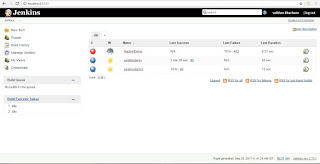
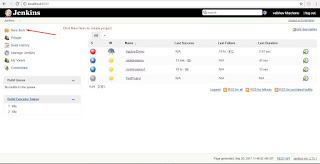
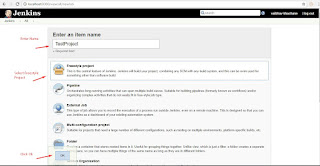
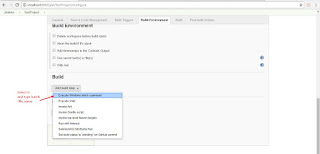
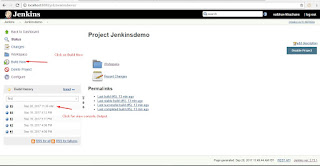
Run Test through command Line
cd C:\AbcAutomation\AbcTestJenkin // set our Project location
set classpath=C:\AbcAutomation\AbcTestJenkin\lib\*;C:\AbcAutomation\AbcTestJenkin\bin\example\*;
\\ set lib and bin folder path
java -cp bin;lib/* org.testng.TestNG testng.xml //execute testng file of project